diff options
| author | krakenrf <78108016+krakenrf@users.noreply.github.com> | 2024-07-19 11:36:49 +0200 |
|---|---|---|
| committer | krakenrf <78108016+krakenrf@users.noreply.github.com> | 2024-07-19 11:36:49 +0200 |
| commit | ff2febbdb073ee7b5632902857090931897b06ba (patch) | |
| tree | c6723835f560f77d153b865d54b8aa85d170e13b | |
| parent | Updated 11. Kraken Pro Cloud Mapper (markdown) (diff) | |
| download | krakensdr_docs.wiki-ff2febbdb073ee7b5632902857090931897b06ba.tar krakensdr_docs.wiki-ff2febbdb073ee7b5632902857090931897b06ba.tar.gz krakensdr_docs.wiki-ff2febbdb073ee7b5632902857090931897b06ba.tar.bz2 krakensdr_docs.wiki-ff2febbdb073ee7b5632902857090931897b06ba.tar.lz krakensdr_docs.wiki-ff2febbdb073ee7b5632902857090931897b06ba.tar.xz krakensdr_docs.wiki-ff2febbdb073ee7b5632902857090931897b06ba.tar.zst krakensdr_docs.wiki-ff2febbdb073ee7b5632902857090931897b06ba.zip | |
| -rw-r--r-- | 11.-Kraken-Pro-Cloud-Mapper.md | 52 |
1 files changed, 27 insertions, 25 deletions
diff --git a/11.-Kraken-Pro-Cloud-Mapper.md b/11.-Kraken-Pro-Cloud-Mapper.md index 9170300..ff30910 100644 --- a/11.-Kraken-Pro-Cloud-Mapper.md +++ b/11.-Kraken-Pro-Cloud-Mapper.md @@ -22,7 +22,7 @@ At least two and ideally three or more KrakenSDRs spread out over some distance # Software Usage -Kraken Pro Cloud can be accessed by browsing to https://map.krakenrf.com. In order to sign up you will need to enter your email address, and have the serial number of any KrakenSDR that you own. This is the 8 to 12-digit number printed under the CE/FCC/UKCA/NoBinning logos on the front-right of the device. +Kraken Pro Cloud can be accessed by browsing to https://map.krakenrf.com. To sign up you will need to enter your email address and have the serial number of any KrakenSDR that you own. This is the 8 to 12-digit number printed under the CE/FCC/UKCA/NoBinning logos on the front-right of the device. **KerberosSDR Owners:** KerberosSDR owners are also welcome to use this software. However as the KerberosSDR does not have a serial number, please email us at thekraken@krakenrf.com with proof of ownership details. Be it a photo of the KerberosSDR with the current date, or an invoice. We will generate a serial number for you. @@ -32,39 +32,41 @@ Once logged in your will be presented with a map and control sidebar. ### Create a Remote SDR Station -To use the live bearing plotting features of the software you will need to add your KrakenSDR as a 'Remote SDR'. To do this, click on the `+` icon next to the 'Remote SDRs' text and select 'Remote Kraken'. +To use the live bearing plotting features of the software you will need to add your KrakenSDR as a 'Remote SDR'. + +1. To do this, click on the `+` icon next to the 'Remote SDRs' text and select 'Remote Kraken'.  -Enter the serial number of the KrakenSDR (don't forget the space), give it an easy to remember name (perhaps based on location), enter a default frequency, and the heatmap decay time you want (we recommend a default of 60 seconds). +2. Enter the serial number of the KrakenSDR (don't forget the space), give it an easy to remember name (perhaps based on location), enter a default frequency, and the heatmap decay time you want (we recommend a default of 60 seconds). The decay time setting defines how long data from this KrakenSDR will contribute to the heatmap. Generally, this could be anywhere from 10 to 120 seconds. Larger decay times result in more averaging over the grid space, and are useful if locating fixed stationary transmitters. Lower decay times result in more noise, but are required for moving transmitters. If your KrakenSDR is on a moving platform like a car, unless the TX is moving quickly, you probably want to set the decay time much larger (for example 30-60 minutes / 1800-3600 seconds), as then you do not want to lose the older data from points collected over time. -Once you have the details entered, click `Create Station`. +3. Once you have the details entered, click `Create Station`. 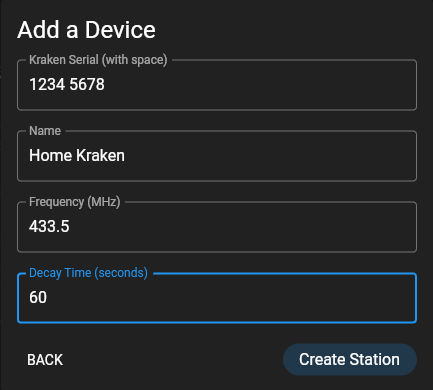 -You should now see the station added on the left sidebar. Click the gear icon next to the newly added station. +4. You should now see the station added on the left sidebar. Click the gear icon next to the newly added station. -Under the device settings heading you should see an `APIKey`. Copy this value and store it for the next section. +5. Under the device settings heading you should see an `APIKey`. Copy this value and store it for the next section.  ### Add the API Key to your Local KrakenSDR Software -Next, you will need to set up your local KrakenSDR software via it's Web GUI. +Next, you will need to set up your local KrakenSDR software via its Web GUI. -First connect to the KrakenSDR's web GUI via it's local IP address. +1. First connect to the KrakenSDR's web GUI via its local IP address. -Under the `Station Information` settings box, enter a Station ID name and change the DOA Data Format to `Kraken Pro Remote`. +2. Under the `Station Information` settings box, enter a Station ID name and change the DOA Data Format to `Kraken Pro Remote`. -In `Kraken Pro Key`, paste in the `APIKey` that you got from the mapper in the previous section. +3. In `Kraken Pro Key`, paste in the `APIKey` that you got from the mapper in the previous section. -Change location source to `Static` and enter the Latitude, Longitude and Heading of the antenna array. +4. Change location source to `Static` and enter the Latitude, Longitude and Heading of the antenna array. -The settings should automatically apply and auto save. +5. The settings should automatically apply and auto save. -Repeat the above "Create a Remote SDR Station" and "Add the API Key to your Local KrakenSDR Software" steps for as many KrakenSDRs as you are setting up. (Currently you are restricted to a maximum of three KrakenSDRs). +6. Repeat the above "Create a Remote SDR Station" and "Add the API Key to your Local KrakenSDR Software" steps for as many KrakenSDRs as you are setting up. (Currently you are restricted to a maximum of three KrakenSDRs). ### Creating a Group @@ -98,17 +100,17 @@ The cloud mapper is capable of playing back data received over 24 hours. As long _The 24 hour playback timeframe and week long data retention may change in the future depending on how much server load this causes. Longer timeframes may become an (affordable) paid subscription feature in the future to help offset server running costs._ -To access the history feature, click the clock icon  at the top, under your customer name, and then on the popup click 'Switch'. +1. To access the history feature, click the clock icon  at the top, under your customer name, and then on the popup click 'Switch'. -Select the grouping, or individual KrakenSDRs that you would like to be part of the playback. +2. Select the grouping, or individual KrakenSDRs that you would like to be part of the playback. -Select the timeframe that you would like to playback. Currently, 24 hours is the maximum length of time that can be selected. +3. Select the timeframe that you would like to playback. Currently, 24 hours is the maximum length of time that can be selected. -Select the VFO Frequency that you would like to playback. +4. Select the VFO Frequency that you would like to playback. -Select the heatmap decay time. Currently choices of 1 minute to 10 minutes is possible. +5. Select the heatmap decay time. Currently choices of 1 minute to 10 minutes is possible. -Now to playback at 1x speed (1 second = 1 decay interval), press the play button. +6. Now to playback at 1x speed (1 second = 1 decay interval), press the play button. If you want to playback at a faster timelapse speed, you will need to precompute the heatmap data for this time frame first. To do this, click on the 'Precompute Heatmap' button. This may take a few minutes to complete. Once completed, you will be able to select a playback speed of 2x, 4x or 8x. @@ -116,13 +118,13 @@ If you want to playback at a faster timelapse speed, you will need to precompute Kraken Pro Cloud can be used to visualize logs produced directly from the KrakenSDR core software created in the web GUI via the Local Data Recording feature, or for logs saved via the Android App. -To access the offline log files plotting menu, click on the file icon  under your customer name and then click 'Switch' on the popup. +1. To access the offline log files plotting menu, click on the file icon  under your customer name and then click 'Switch' on the popup. -To open a log file click on the folder icon next to the 'Log Files' text. Choose your .csv log file and click open. +2. To open a log file click on the folder icon next to the 'Log Files' text. Choose your .csv log file and click open. -If the file contains multi-VFOs, select the VFO you are interested in. +3. If the file contains multi-VFOs, select the VFO you are interested in. -After a few moments, you should see the logfile load in. The heatmap calculation may take a few moments longer if the log file is large. +4. After a few moments, you should see the logfile load in. The heatmap calculation may take a few moments longer if the log file is large.  @@ -166,10 +168,10 @@ This allows you to choose between a light or dark street map, or a satellite ima ## Externally Controlled Markers You can upload coordinate data to the KrakenSDR server and have it plotted as a marker on the map. This is useful for verifying a KrakenSDR setup, for example by driving around your target area with a beacon and GPS, or using a weather balloon radiosonde. -A Python script that shows an example of how to upload data to the server can be found at https://github.com/krakenrf/krakensdr_docs/blob/main/misc_scripts/sondehub_krakenmap.py. The script uses the SondeHub API to receive GPS coordinates of a weather balloon. The GPS coordinates are then forwarded to the Kraken Pro Cloud server. +A Python script that shows an example of how to upload data to the server can be found at https://github.com/krakenrf/krakensdr_docs/blob/main/misc_scripts/sondehub_krakenmap.py. The script uses the SondeHub API to receive the GPS coordinates of a weather balloon. The GPS coordinates are then forwarded to the Kraken Pro Cloud server. # Future Features -Our developer is currently working on new advanced features, some of which may require a subscription payment. These features include +Our developer is currently working on new advanced features, some of which may require a subscription payment. These features include: - Object Tracking: The ability to automatically track an object. - More than three KrakenSDRs |
